引越し等でバタバタしていたこともあり、だいぶ間を空けてしまいましたが、ようやく書き溜めていた記事を公開しました。
プラグイン「NextScripts: Social Networks Auto-Poster」を使ってTwitterに投稿記事タイトル・アイキャッチ画像・個別ページリンクが自動で投稿されるように設定していたにも関わらず、、、
投稿されていない、、、だと?!
というわけで、2022年7月15日以降に上記プラグインからTwitterに自動投稿できなくなった方へ解決方法をご紹介しておきます。
解決方法
WordPress.org Support Forum
This is already answered few times in the support section and here https://www.nextscripts.com/known-issues/ as well.
Twitter made a change to its API. Starting from July 15, 2022 every app must be in the Project. Please go to https://developer.twitter.com/en/portal/dashboard and attach your App to a Project. (Create a project if you don’t have one yet). See the linkfor more details.
PS: Downgrading to .26 (or below) will help (we don’t know for how long) with apps that were created before July 15, 2022. Any Twitter app created on or after July 15, 2022 will NOT work with it.
Twitter API仕様変更に伴い、2022年7月15日以降、全てのアプリで同様の事象が発生しているそうです。
そのため、nextscripts.com公式ページのissuesページにて解決方法を確認し、実行してみます。
Nextscripts
[Active/Recent] Known Issues
TWITTER [July 15, 2022]
Twitter made a change to its API. Starting from July 15, 2022 every app must be in the Project.
Error might looks like this, or Twitter posting could just stop.
=ERROR=- {“client_id”:”14177302″,”detail”:”When authenticating requests to the Twitter API v2 endpoints, you must use keys and tokens from a Twitter developer App that is attached to a Project. You can create a project via the developer portal.”,”registration_url”:”https://developer.twitter.com/en/docs/projects/overview”,”title”:”Client Forbidden”,”required_enrollment”:”Standard Basic”,”reason”:”client-not-enrolled”,”type”:”https://api.twitter.com/2/problems/client-forbidden”}
How to fix.
Luckally its an easy to fix.
Please go to https://developer.twitter.com/en/portal/dashboard and attach your App to a Project. (Create a project if you don’t have one yet)
上に書かれていた解決策の通り、「Twitter Developer Portal」にて「New Project」より「Website Connect」を新規作成します。
その際、Website Connectに既存のウェブアプリ(ウェブページ)をリンクします。
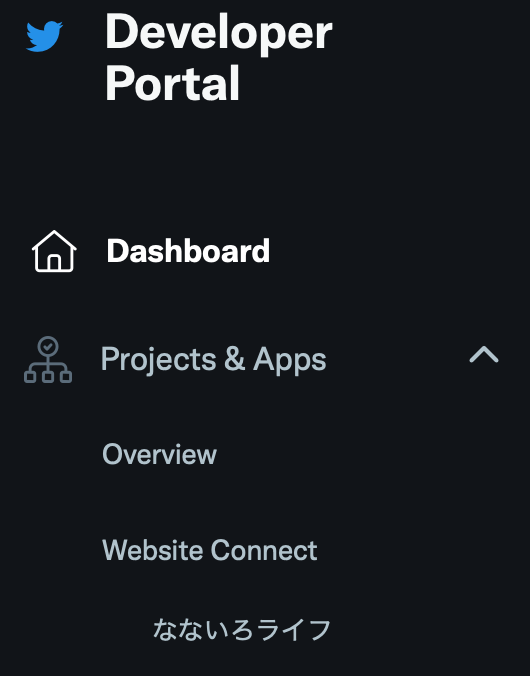
Project &Apps >Over view>Website Connect>ウェブサイトの順に並んでいれば設定変更完了です。
WordPressでTwitterの自動投稿ができなくなった方は、本記事を参考に設定変更をしておきましょう。